Beitragen
Wir freuen uns, wenn Sie zu Zammad beitragen! Sie können dies auf verschiedene Arten tun. Sie können beitragen, indem Sie eines unserer Repos auf GitHub forken und einen Pull Request mit Ihren Änderungen erstellen (außer für Übersetzungen, siehe unten). 🚀
Sie können zu folgendem beitragen:
Bitte werfen Sie einen Blick auf die nächsten Abschnitte, wie Sie beitragen können. Alle Repos können auf Github gefunden werden.
Zammad Quellcode
Der Quellcode von Zammad ist auf GitHub im Zammad Repository zu finden.
Werfen Sie einen Blick in das Entwicklerhandbuch, um loszulegen.
Unterstützte Branches / Versionen
Das Haupt-Zammad-Repository auf Github hat mehrere Branches.
develop
- Dies ist der aktuelle (unveröffentlichte) Entwicklungsstand der nächsten Hauptversion (dieser wird zum neuen
stable-Branch). - Verwenden Sie diesen nicht für den Produktiv-Betrieb!
- Dieser Branch wird aktiv unterstützt und erhält regelmäßig Fehlerkorrekturen sowie Sicherheitsaktualisierungen (siehe Security Policy für weitere Details).
stable
- Dies ist die aktuelle stabile Version, z.B. Zammad 5.2.
- Verwenden Sie diese für den Produktiv-Betrieb.
- Dieser Branch wird aktiv unterstützt und erhält regelmäßig Fehlerkorrekturen sowie Sicherheitsaktualisierungen (siehe Security Policy für weitere Details).
stable-x.y
- Dies sind Branches von alten Versionen von Zammad wie
stable-5.1für Zammad 5.1. - Verwenden Sie diesen nicht für den Produktiv-Betrieb!
- Fehlerbehebungen und Sicherheitsaktualisierungen werden nicht auf diese Branches angewendet.
Dokumentation
Möchten Sie zur Zammad-Dokumentation beitragen?
Öffnen Sie einen neuen GitHub-Pull-Request unter https://github.com/zammad/zammad-org (mit develop Branch als Ziel) mit Ihren Änderungen und stellen Sie sicher, dass Sie den Styleguide befolgen. Werfen Sie auch einen Blick in die README.md des Repos.
Die Dokumentation, die Sie gerade lesen, ist auf zammad.org und next.zammad.org verfügbar und wird mit Vitepress erstellt. Die Quelldateien sind in Markdown geschrieben. Stellen Sie sicher, dass Sie nur die englischen Quelldateien ändern, die sich unter /src/en/ befinden. Die Übersetzung erfolgt mit Weblate und überschreibt alle Änderungen in den sprachspezifischen Ordnern (außer /src/en/).
Übersetzung
Wenn Sie uns bei der Übersetzung helfen und die mehrsprachige Unterstützung von Zammad und/oder der Dokumentation verbessern wollen, sind Sie ebenfalls willkommen! Die Übersetzung von Zammad selbst und der Dokumentation erfolgt mit Hilfe von Weblate, einem Dienst für die gemeinschaftliche Übersetzung von Projekten.
Sie müssen dazu nur zu Zammads Weblate-Instanz gehen. Sie können entweder ein Konto erstellen (falls Sie noch keines haben) oder sich sogar mit Ihrem Github-Konto anmelden!
In den folgenden Abschnitten werden wir einige grundlegende Schritte behandeln, damit Sie mit dem Übersetzen beginnen können. Wenn Sie jedoch einige zusätzliche Funktionen von Weblate nutzen und tiefer eintauchen möchten, ist deren Übersetzungsdokumentation ein guter Ausgangspunkt.
Grundlagen
Die Übersetzung von Zammad und die Übersetzung der Dokumentation sind in Weblate in verschiedene Projekte aufgeteilt. Wenn Sie im oberen Menü auf Projekte > Alle Projekte durchsuchen klicken, finden Sie eine Übersicht der Projekte:
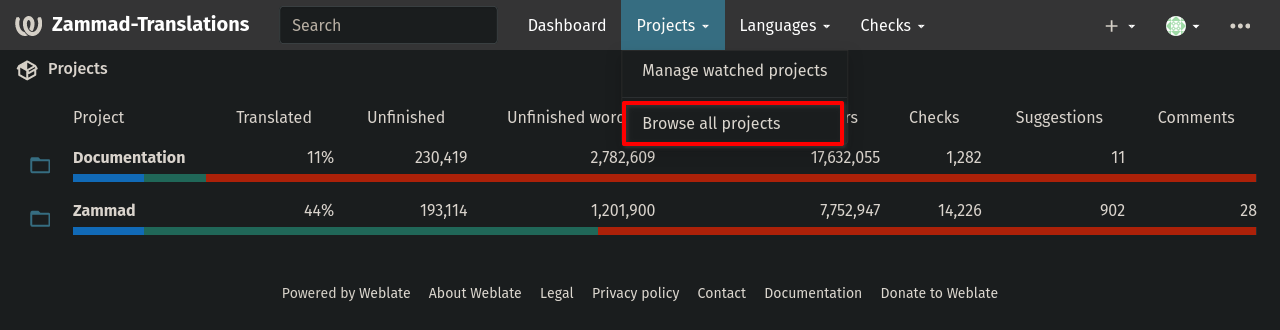
Struktur von Übersetzungsprojekten in Weblate:
- Dokumentation
- Neue Dokumentation auf next.zammad.org
- Neue Dokumentation auf zammad.org
- Zammad
- Zammad (
develop, Entwicklungsversion) - Zammad (
stableVersion) - Einige weitere, die hier nicht relevant sind
- Zammad (
TIP
Es macht keinen großen Unterschied, welchen Branch Sie für die Übersetzung wählen. Wenn Weblate die gleichen Zeichenketten in verschiedenen Branches erkennt, werden sie für alle anderen verwendet und müssen nur einmal übersetzt werden. Im Zweifelsfall wählen Sie die develop Version.
Nachdem Sie ein Projekt (Dokumentation oder Zammad) ausgewählt haben, sehen Sie verschiedene Unterprojekte und deren Übersetzungsstatus für alle Sprachen in einer Übersicht. Diese Übersichten können eine recht niedrige Übersetzungsrate zeigen, was auf die Menge der aktiven Sprachen zurückzuführen ist.
Hier können Sie eine der "Komponenten" auswählen, die mehr oder weniger verschiedene Versionen sind. Nach der Auswahl einer Komponente können Sie den Status der Übersetzung für die verschiedenen Sprachen sehen, wie im folgenden Screenshot am Beispiel von Documentation > User Documentation (latest) zu sehen ist:
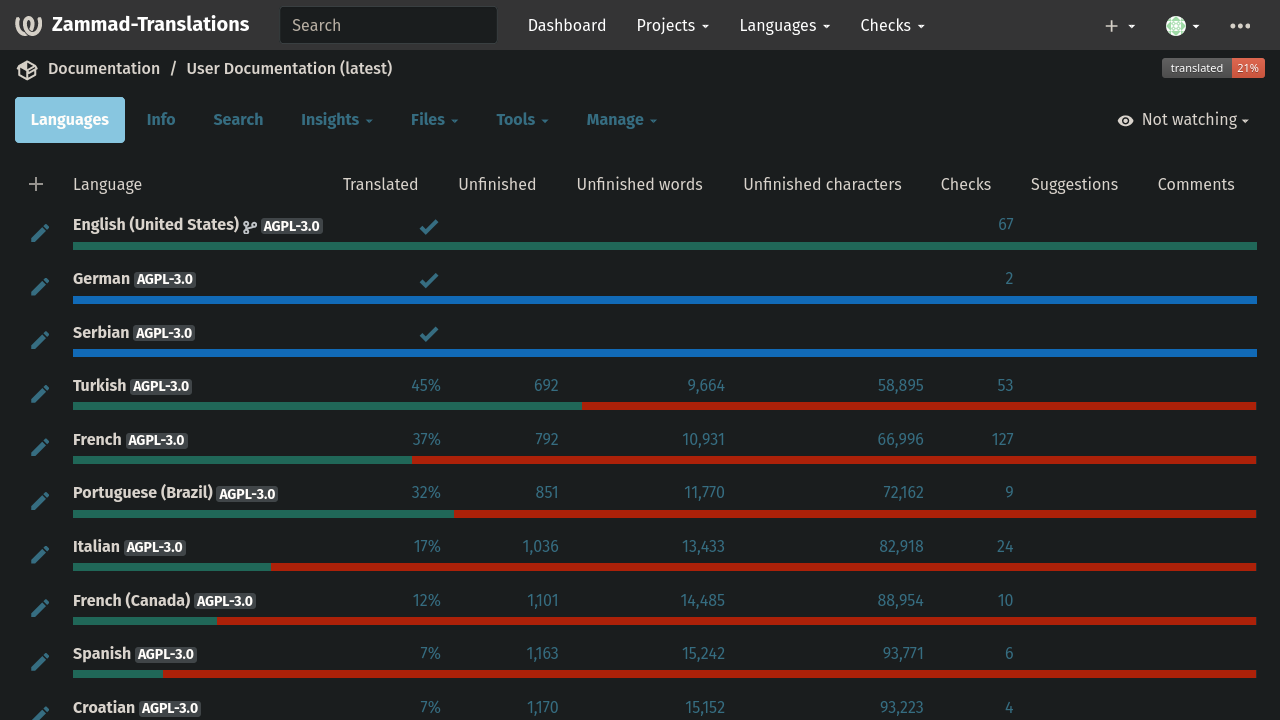
Übersetzen
Nachdem Sie die Sprache ausgewählt haben, in die Sie übersetzen möchten, sollten Sie zunächst "Nicht übersetzt" auswählen (oder die gleiche Bedeutung in Ihrer Sprache, je nachdem, was Sie in Ihrem Profil eingestellt haben).
Danach sehen Sie die erste unübersetzte Zeichenkette im oberen Feld und können theoretisch mit dem Übersetzen beginnen. Zunächst eine kurze Übersicht über die Benutzeroberfläche von Weblate:
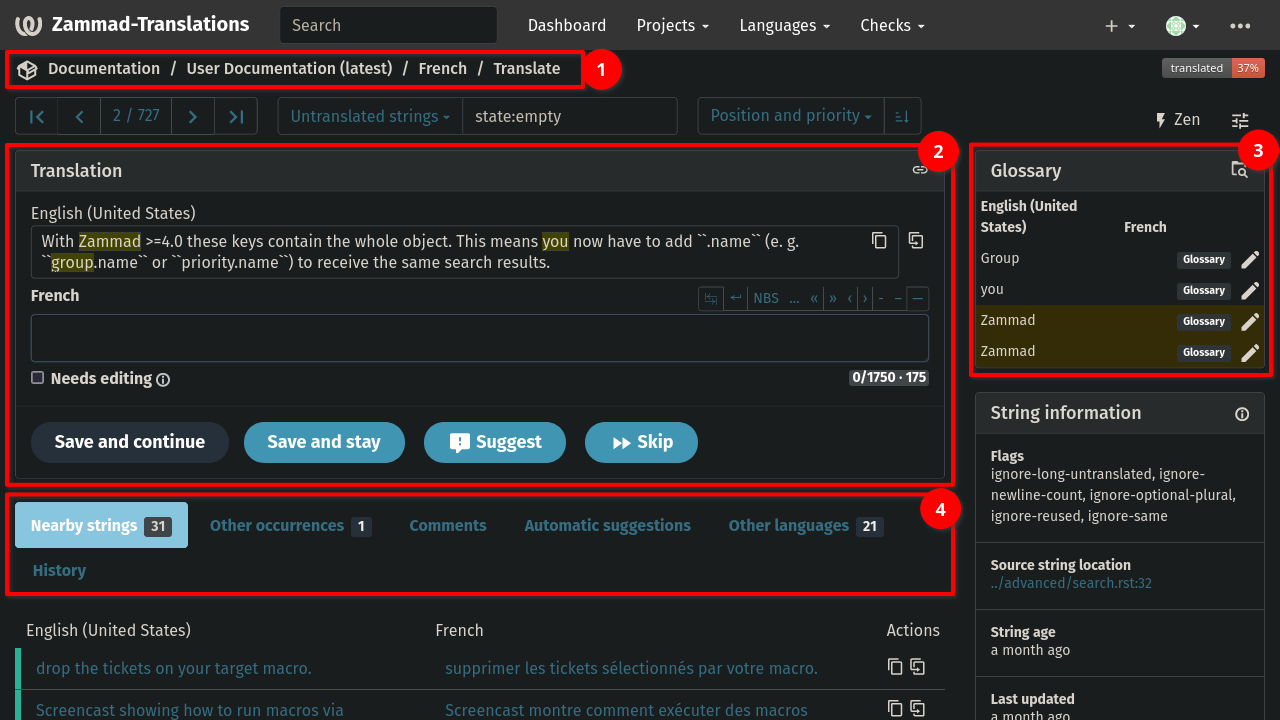
- Pfad zum aktuellen Projekt und zur aktuellen Sprache
- Übersetzungsbereich selbst. Sie finden die Zeichenkette der Quelle ("English (United States) ") ganz oben und das Feld für Ihre Übersetzung ("French " in diesem Beispiel).
- Glossar: Hier finden Sie gängige Übersetzungen im Zammad-Kontext. Die Begriffe aus dem Glossar sind auch in den Zeichenketten der Quelle hervorgehoben.
- Weitere nützliche Tabs:
- Benachbarte Zeichenketten: zeigt Ihnen den Kontext des Wortes oder der Zeichenkette an
- Automatische Vorschläge: hier finden Sie automatische Vorschläge von DeepL und Vorschläge von ähnlichen Zeichenketten, die bereits übersetzt sind. Verwenden Sie die Schaltfläche "In Übersetzung kopieren", um sie in das Übersetzungsfeld einzufügen und die Änderungen zu übernehmen. Verwenden Sie die Schaltfläche "Annehmen", um die vorgeschlagene Übersetzung zu akzeptieren und automatisch zur nächsten Zeichenkette zu wechseln.
- Andere Sprachen: Hier können Sie sich eine Übersicht verschaffen, welche Sprachen übersetzt wurden, und Sie können auch die übersetzten Zeichenketten sehen (könnte für Sprachen nützlich sein, die ähnlich sind).
Fehlerbehebung
Und schließlich einige Beispiele für "spezielle" Zeichenketten, die Sie eventuell in den Dokumentationsprojekten sehen. Sie sollten auch einen Blick in den Styleguide werfen, wo Sie weitere Informationen über die Syntax und die Verwendung von Markdown/Vitepress-Funktionen finden.
- `Beispiel-Zeichenkette`
- Dies wird als
Beispiel-Zeichenketteausgegeben. Je nach Kontext kann diese übersetzt werden oder nicht. Verwenden Sie in jedem Fall das ` vor und nach der Zeichenkette in Ihrer Übersetzung. - [Beispiel](/de/pfad/zu/dokument-oder-website)
- Dies ist ein Link zu einer anderen Seite, einschließlich des Sprachcodes. Das obige "Beispiel" ist der Text, der als Linktext angezeigt wird. Dieser Teil kann übersetzt werden. Für den Pfad darf nur das
endurch den Sprachcode ersetzt werden, in dessen Sprache Sie übersetzen. Vergewissern Sie sich, dass Ihre Sprache bereits auf zammad.org vorhanden ist (überprüfen Sie dies im Sprachwechsel-Menü). Andernfalls kontaktieren Sie uns, wenn Sie Ihre Sprache aktivieren lassen wollen. - **Beispiel Zeichenkette**
- Formatierung für Text (z.B. fett, kursiv). Alternativ: \Beispiel Zeichenkette_. Diese Zeichenketten können übersetzt werden, aber die Formatierung (z.B.
**oder_) sollte sinngetreu übernommen werden.