Updating Zammad
TIP
Are you tired of complex setup, configuration, backup and update tasks? Let us handle this stuff for you! 🚀
The easiest and often most cost-effective way to operate Zammad is our cloud service. Give it a try with a free trial instance!
Before updating Zammad, we strongly recommend to take a look at our release notes. You can find information about features and fixes as well as technical remarks and breaking changes.
Be aware that you should not skip major Zammad versions while updating. That means, for example, your upgrade path from version 2.4 to 5.1 (assuming this is the current stable) would be: 2.4 → 3.0 → 4.0 → 5.0 → latest stable (5.1)
Update Package Installation
Check Dependencies
Before proceeding, double-check that your system environment matches Zammad's requirements (see Prerequisites and Package Installation).
Stop Zammad
sudo systemctl stop zammadBackup Zammad
Create a backup. You can use the backup script which is shipped with the Zammad package.
Update Zammad
INFO
If you update your complete system and there are updates for Zammad and your database server, this could lead to errors because your database may not be online again when Zammad is updated.
In such a case, you might want to exclude Zammad from updating temporarily as you can see in the commands below.
Update package lists:
sudo apt updateDisable updates for Zammad:
sudo apt-mark hold zammadUpdate all packages except Zammad:
sudo apt upgradeRe-enable updates for Zammad:
sudo apt-mark unhold zammadUpdate Zammad:
sudo apt upgradeAdditional Steps
Updating Elasticsearch may be relevant, too. Make sure to have a supported version of Elasticsearch installed (see package installation for supported versions).
If you have to update Elasticsearch, please have a look at their documentation and follow the instructions.
In case your are using plugins for Elasticsearch, make sure they are updated as well (note: starting with Elasticsearch 8, the ingest-attachment is no longer a plugin, it’s now included in Elasticsearch).
Rebuild Elasticsearch Index optional
Only needed if the release note tells you to rebuild the Elasticsearch index.
Without specifying CPU cores to use:
zammad run rake zammad:searchindex:rebuildWith specifying CPU cores to use (example 8):
zammad run rake zammad:searchindex:rebuild[8]Start Zammad
sudo systemctl start zammadUpdate Docker Installation
WARNING
Docker Compose stack updates may require extra steps or introduce breaking changes. Always check the Docker Compose release notes for update instructions first.
Updating Portainer Based Installations
In your Zammad stack, click on Pull and redeploy, activate Re-pull image and redeploy and click on Update.
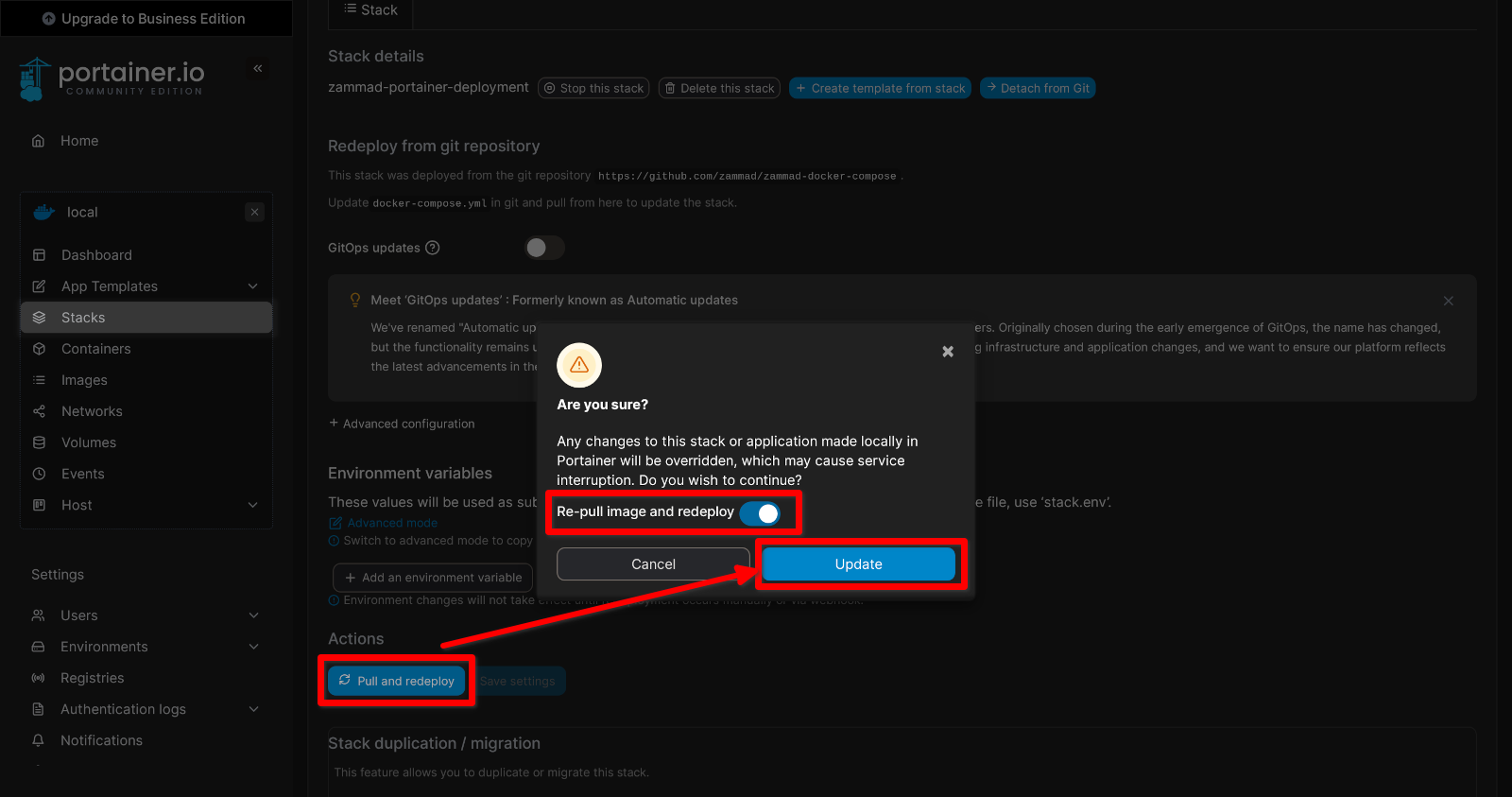
Updating Docker Compose Based Installations
cd zammad-docker-composegit pulldocker compose pulldocker compose up -d