Zammad AI
Introduction
Zammad is getting even smarter! We are expanding Zammad's AI capabilities to help you manage support tickets even more efficiently. ✨🚀
INFO
The AI features have to be configured and activated by your administrator. If you can't see it, it is not configured. More information about how to configure and activate it can be found in the admin section.
Ticket Summary
The ticket summary feature does what it says: it summarizes the ticket's content. This can be a huge time saver when dealing with large tickets and/or many hand-overs between agents.
If the feature is activated, a summary of the ticket is generated when the ticket got updated and you either open the ticket or open the summary sidebar tab of the ticket, depending on the configuration.

Depending on the configuration of your Zammad instance, the summary includes the following sections:
- Customer intent
- Conversation summary
- Open questions (optional)
- Upcoming events (optional)
- Customer sentiment (optional)
Writing Assistant Tools
The AI-powered writing assistant tools are designed to simplify and enhance your ticket response workflow while you create an article. To use such a tool, you first have to select text you want to apply the changes to. After that, click the Writing Assistant Tools button at the left side of the editor toolbar and choose one of the following tools, depending on what you want to perform.
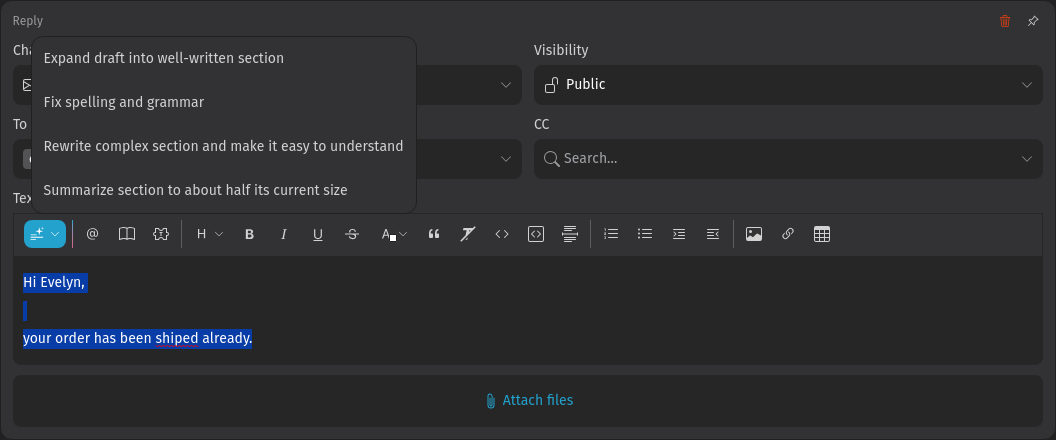
WARNING
- Be aware that your text gets replaced when you select one of the text tools. If you are not satisfied with the result, try using the undo feature by pressing ctrl + z.
- Always double-check the response. Although the feature was carefully developed, there may still be minor problems in individual cases due to the nature of neural networks.
Zammad ships default writing assistant tools. The availability depends on the configuration of your Zammad instance. You might even have additional custom tools in case your admin added them.
- Expand draft into well-written section: Uses your draft as a base and tries to elaborate a proper text. It tries to add a structure and to enhance clarity and conciseness and as well as removing misspellings and grammar errors. You can even use it by providing only basic information (e.g. via bullet points) and let the AI write the answer.
- Fix spelling and grammar: Proofreads your text and removes spelling and grammar mistakes.
- Summarize section to about half its current size: Shrinks your text while keeping the message and the tone of the text.
- Rewrite complex section and make it easy to understand: Removes unnecessary parts and rewrites your text in a clear and understandable way.
AI Agents
AI agents can be configured to work on certain types of routine tasks. In general, this feature operates behind the scenes but if configured, you may notice it in some situations (see examples below). In case your admin created a macro with an AI agent action, you can even run it manually. Ask your admin for details and have a look at the macro description in the advanced features page.
Ticket History
If an AI agent applied changes, you can see a ticket history entry telling you the name of the AI agent. If you notice ongoing issues with what the AI agent did, inform your Zammad admin.
Example of a history entry of an AI agent:

Simultaneous Work Detection
AI agents which are currently working on a ticket are displayed like other agents in the live user section in the bottom bar. This helps to avoid duplicate work as well as losing unsaved changes. If you see an AI agent avatar, wait for a moment or head over to another ticket.
Avatar of AI agent:

Overview Indicator
A running AI agent is indicated in the status column in overviews. The status circle changes to a blue/pink gradient circle:
