Manage Your User Profile
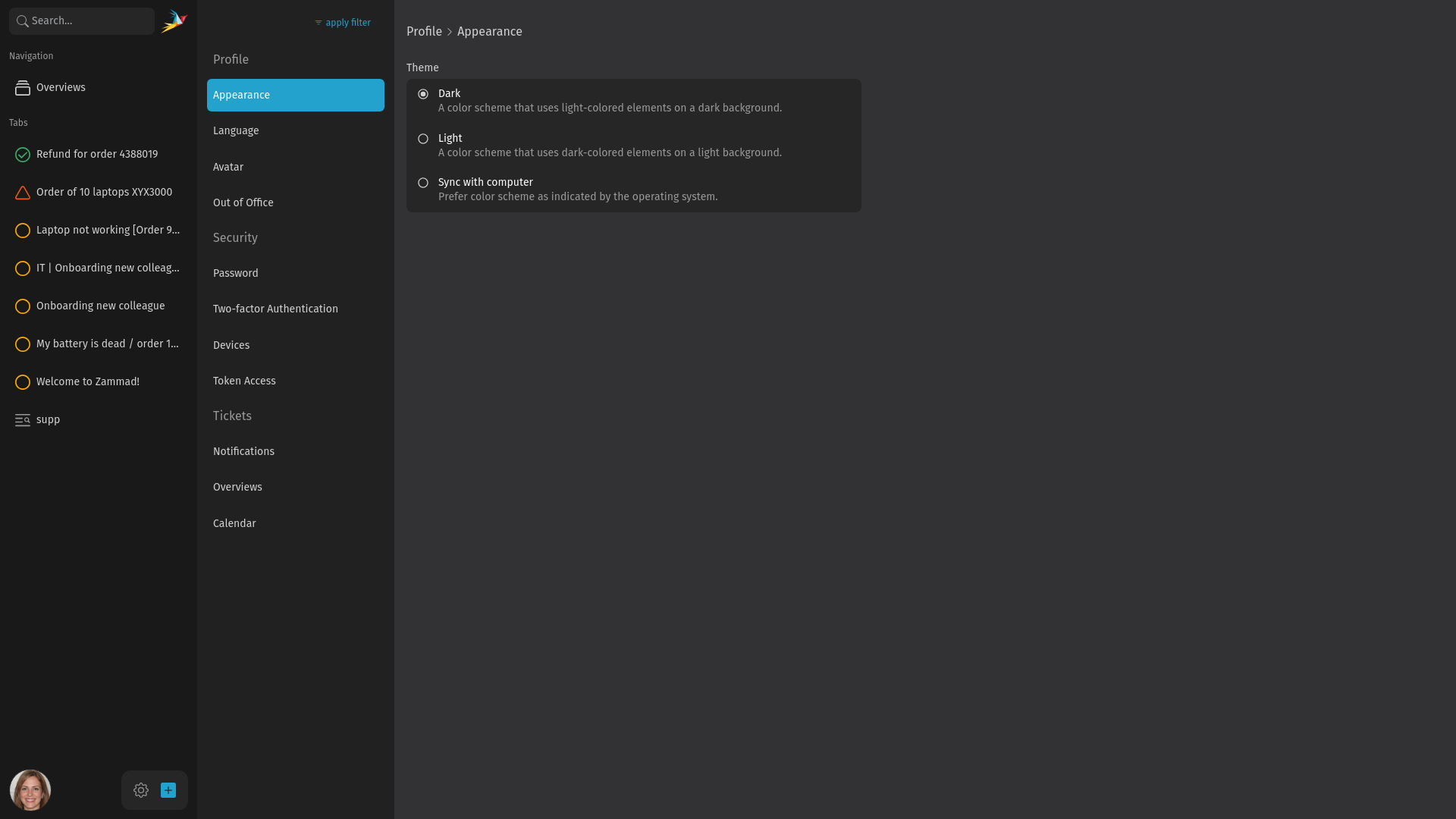
Avatar Menu
In the left navigation sidebar, you can find an avatar icon in the bottom left corner. This icon can display your profile picture or your initials.
Clicking on this icon opens a menu where you can find different things:
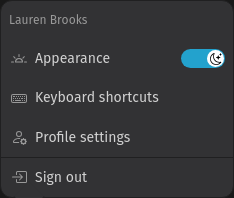
- Appearance with toggle to switch between dark and light mode (or based on your web browser)
- Keyboard shortcuts: opens a popup where you can see the available keyboard shortcuts. You can open this popup by pressing the ? button on your keyboard as well.
- Profile settings: opens your profile settings where you can adjust your avatar, password, notification settings and much more, see next section.
Profile Settings
In your profile settings, you can adjust things concerning your account and your personal settings. Some of the options may not be available for you, depending on how your system is configured and your permissions.
Appearance
Change the appearance of Zammad. Available options:
- Dark mode
- Light mode
- Sync with computer
The last option tries to detect your browser's preference. It depends on your web browser. If it doesn't work, you can choose one of the other options.
TIP
If you want to switch quickly between dark and light mode, you can also use the toggle in the avatar menu or use the keyboard shortcut by simply pressing d.
Language
Choose your preferred language of Zammad.
Avatar
In this section, you can adjust your avatar image. By default, the initials of your user are displayed on a colored background. If you want to add an image, simply upload one or use your camera, if you have one.
After capturing or uploading an image, you can crop it. Have a look at the preview at the top of the right side panel.
Out of Office
Define absence periods (e.g. for your vacation), and designate a substitute to handle your tickets while you are away.
Your designated substitute will receive updates on new tickets and changes to existing ones while you're away. Additionally, your custom overviews are available for this agent to keep track of your tickets. You receive notifications while you are absent, too.
Password
Change the password of your account. Update it by entering your old password, the new password and confirm the new one by entering it again.
Two-factor Authentication
Set up a two-factor authentication (2FA) to increase the security of your account. Your admin must have activated at least one 2FA method. It may be even enforced to use a 2FA method by your admin.
After following the 2FA guide, you have to provide your second factor at the next login. If you can't provide your configured 2FA method, contact your admin who can reset it.
Devices
Here you can find a list of all devices logged into your Zammad account. If necessary, you can revoke the access by clicking the delete icon in the "Actions" column.
Token Access
Generate a personal access token for a third party application to access the Zammad API. After clicking the New Personal Access Token button, you can set a name, an expiration date and configure the permissions for this token.
After creating the token, it gets displayed in a dialog only once. Make sure to copy it because there is no possibility to access it again.
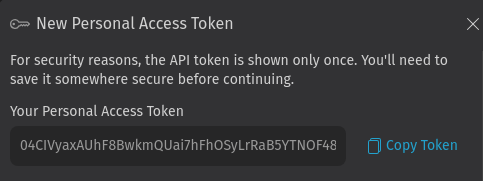
Notifications
Adjust the notifications you get. You can adjust:
- For which ticket actions you get notified (e.g. for new tickets, for escalated tickets)
- For which ticket you get notified based on the assignment and your relation to it (e.g. only yours, not assigned, subscribed tickets)
- On which way you get notified (only in browser or additionally via email)
- For tickets in which group you get notified
Additionally, you can select a notification sound or disable the sound.
TIP
To get notified via sound and notification on your operating system, you have to allow Zammad to send you notifications. This is requested when Zammad wants to send you a notification the first time.
If you refused it and want to allow it now, it depends on your browser on how to do that. Usually there is an icon in the address bar where you can adjust the permissions of the site.
Overviews
Change the order of overviews for your account. Simply drag & drop them by clicking the handles on the left side.
If your admin changes the order, your custom order remains. You can switch back to your admin's order by clicking the Reset Overview Order button.
Calendar
Zammad allows you to subscribe to a calendar feed (ical) to see tickets in your favorite calendar application.
Use either the upper "Combined subscription URL" to subscribe to all tickets or the lower "Direct subscription URL". With the later one, you can define which tickets based on ticket states and assignment you want to include.